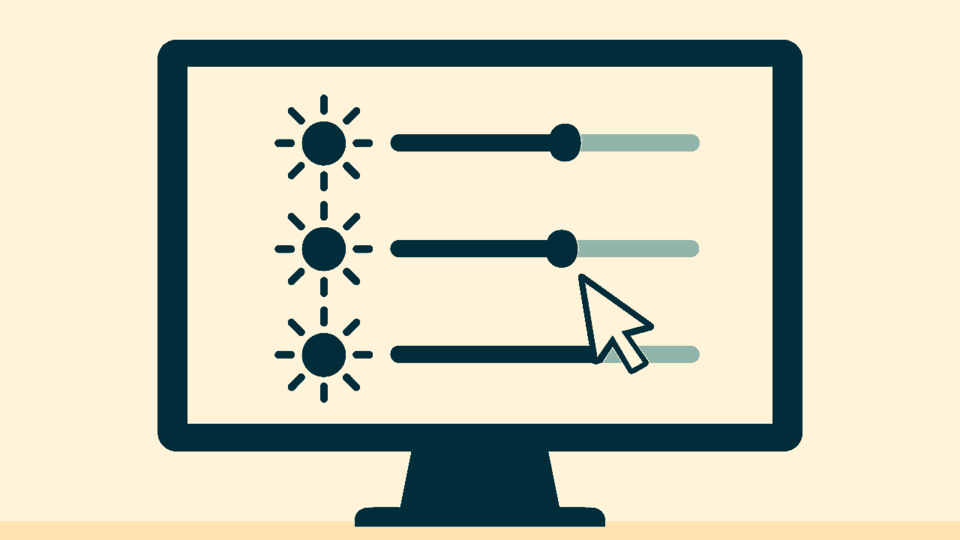Managing brightness across multiple monitors is harder than it looks
If you've ever worked with a multi-monitor setup - say, a laptop connected to two external screens - you've probably run into this: each monitor has its own physical buttons, its own menu system, and its own logic for adjusting brightness. Some use touch-sensitive controls, others rely on tiny buttons with multi-function behavior (press once to select, press twice to confirm, hold to toggle). And none of them feel intuitive.
To make things worse, adjusting brightness often means switching from software to hardware. You leave your workflow, reach behind the monitor, and try to remember which button does what. And even when you manage to lower the brightness, the lowest setting still feels too bright - especially in a dark room at night.
The problem stems from inconsistent hardware design
Each monitor brand has its own configuration system. Some use on-screen display menus with nested options, others rely on button combinations or remote controls. There's no standard interface, and no consistent user experience. That means:
- You have to learn a new control scheme for each monitor
- You can't adjust all screens at once
- You're forced to use physical buttons, which are often hard to reach or unintuitive
- Some buttons serve multiple functions depending on how many times you press them
And even when you do manage to adjust brightness, hardware limits often prevent you from going truly dim. The lowest setting might still be too bright for late-night work, causing eye strain or discomfort.
A smarter solution: control brightness through software
Instead of relying on physical buttons, a better approach is to use software to adjust brightness across all screens. This works best when your monitors support the DDC/CI (Display Data Channel / Command Interface) standard - a protocol that allows your computer to communicate directly with the monitor and control settings like brightness, contrast, and input source.
But even when hardware limits prevent further dimming, software can still help. For example, by overlaying a subtle dark filter across the screen, you can simulate deeper black levels and reduce perceived brightness - without changing the actual hardware settings.
This is exactly what the Multi-Monitor Brightness Control feature in Control A is designed to do. It lets you:
- Adjust brightness for each monitor individually
- Apply a soft darkening layer to reduce glare beyond hardware limits
- Stay in your workflow without reaching for physical buttons
- Work comfortably at night without straining your eyes
And you can download Control A directly from the Microsoft Store whenever you need it.