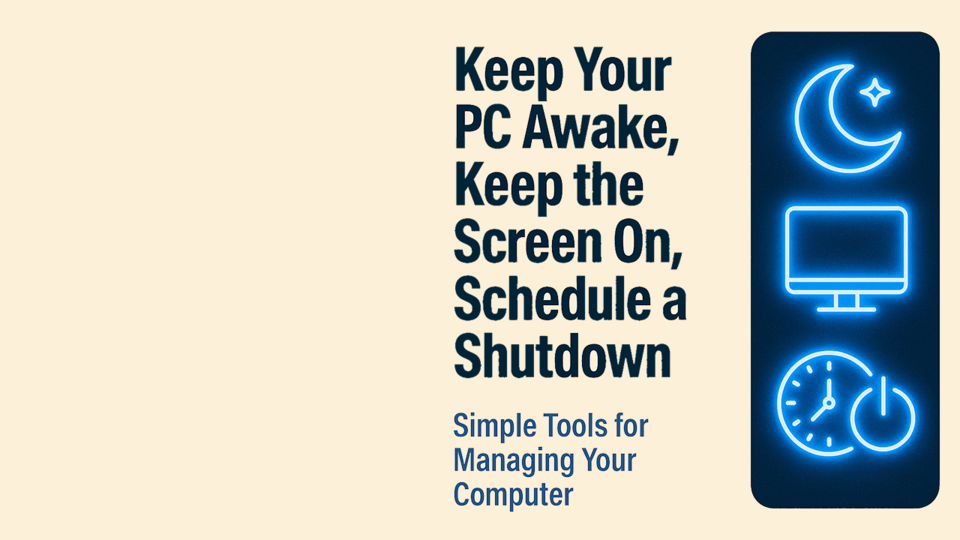When your computer sleeps before you're ready
There are times when your computer goes to sleep or turns off the screen while you're still working, downloading, or monitoring something important. On the flip side, you might want it to shut down automatically after a certain period - but Windows doesn't always make that easy.
These small interruptions can affect productivity, disrupt tasks, or simply become a daily annoyance.
What makes it worse is how complicated it can be to adjust these behaviors. Navigating through Windows settings often means clicking through multiple menus - "Power & Sleep," "Display," "Battery Saver" - each with its own terminology and options that don't always address the issue directly. You might be presented with too many choices, vague labels, or settings that only apply in specific scenarios.
And sometimes, you're in a rush. You're about to leave your desk, start a presentation, or kick off a long-running task - and spending precious minutes digging through settings just to keep the screen on or schedule a shutdown feels unnecessarily slow.
These moments call for a faster, simpler solution.
What are the built-in options?
Windows does offer a few ways to manage sleep and screen behavior.
You can go into Settings → System → Power & Sleep to adjust timers for screen and sleep mode. For more control, Advanced Power Options in the Control Panel let you fine-tune behaviors like when the display turns off or when the system hibernates.
Another option is using Command Prompt or PowerShell to schedule shutdowns with commands like shutdown -s -t [seconds]. While powerful, these methods aren't always intuitive for everyday users.
The challenge is that these settings are scattered, technical, and not always consistent across devices. For users who want quick, reliable control, these built-in tools can feel cumbersome.
A simple option: Control A
Control A now includes smart power management features that let you:
- Keep your computer awake indefinitely or for a set duration
- Prevent the screen from turning off, either permanently or on a timer
- Schedule automatic shutdowns at a specific time
These features are easy to access and configure, with no need to tweak system settings or write scripts. Whether you're working late, running background tasks, or just want peace of mind, Control A gives you full control over your device's behavior.
You can download Control A directly from the Microsoft Store for quick and secure installation. It's lightweight, intuitive, and designed to make everyday tasks smoother.